Posting a Silverlight Streaming video on ur blog
- Encoding the source with Silverlight Media Encoder
- Preparing the upload package
- Upload the video to Silverlight Streaming Service
- Modify the Blog Template
- Make the blog post
 Encoding the video is accomplished by a free tool - Expression Media Encoder that can encode virtually any video/ audio source into Silverlight compatible format and provide simple player controls. You can encode any video by using File -> Import option. In the Settings tab (located at right of the screen), you should change the Video encoding depending on the server you are targeting. The result of encoding is a directory with various files.
Encoding the video is accomplished by a free tool - Expression Media Encoder that can encode virtually any video/ audio source into Silverlight compatible format and provide simple player controls. You can encode any video by using File -> Import option. In the Settings tab (located at right of the screen), you should change the Video encoding depending on the server you are targeting. The result of encoding is a directory with various files.
For preparing the silverlight video, you will need to delete a few files and includng a manifest.xml file. Refer here for step by step process: http://blogs.msdn.com/tims/archive/2007/04/30/silverlight-streaming-is-now-live.aspx
Zip the files in the package as per the instructions at the above URL making sure that all the files are in the root of the zip folder structure.
To upload to streaming service, login at: http://silverlight.live.com/ with your passport ID and click on Manage applications. After the upload, silverlight will present you with 3 chunks of code that you need to upload for video to reach you. checking everything is in working order is essential by browsing to the test page available on the link - "Launch Application Test Page". DO NOT close the page as it contains details to be used later (shown below)
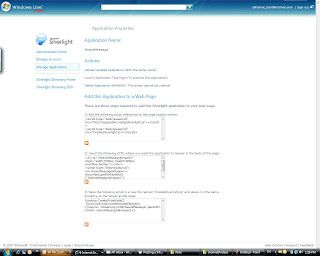
If you are putting up the silverlight streaming video for the first time on your blog, you will need  to do a one time modification to you blog template. For blogger, you will need to modify the template to include a single line in the <head> section of the blog template. You can do that by going to the Settings of the blog - > Template Tab -> Edit HTML and then copying the following between the tags anywhere:
to do a one time modification to you blog template. For blogger, you will need to modify the template to include a single line in the <head> section of the blog template. You can do that by going to the Settings of the blog - > Template Tab -> Edit HTML and then copying the following between the tags anywhere:
Copy this to the post body. then copy the content from step 2 and copy the content immediately after the above content. you will need to remove all white spaces from the code there (else it will get converted to
and create problems). You can use delete button to delete the white spaces so as to bring all the code from step 2 in a single line.
Publish the post!
You can see a sample post done by me: http://www.abhishekkant.net/2007/05/seans-message-for-mvps-on-open-day.html

Comments